
On your device, tap
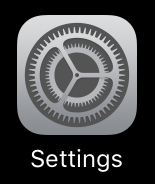 and
and look for ClockOn:
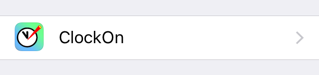
First you can - and should! - allow access to your calendar. This is necessacy to use the roaster function.
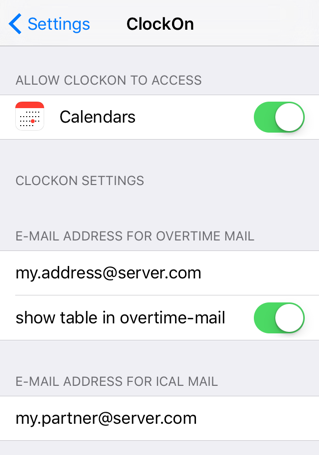
Next you can enter the email address to which the overtime mail is sent.
ClockOn 3.0 uses a HTML-table to display your work time and overtime. If you prefer the old display you can turn the new one off here.
Next you can enter the email address of your partner, so that you can send the roster email with ical-file.
You can also set the accuracy of manual time adjustment. Default setting is a 5 minute interval.
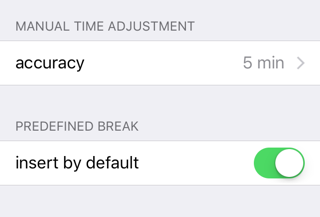
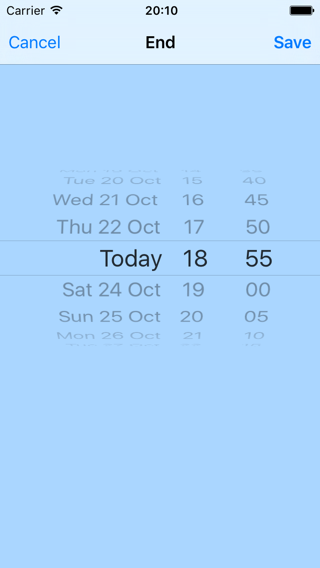
A 1 minute, 6 minute or 10 minute interval can be used instead.
The switch "predefined break insert by default" is at the beginning set to "On". With this setting ClockOn works just as it did in earlier versions when you could not adjust the break time. Now you can, and if you do, then the adjusted value is taken. If you do not take your break time, ClockOn uses the default value from the shift.
To stop ClockOn from doing that, switch off this function.