
Once you have entered your usual work times on the "Shifts" page, you can use the "Duty Roster" page.
The roster page allows you to easily manage your roster.
To enter your shifts, please turn your device to landscape mode.
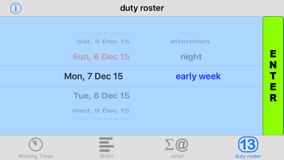
On the left side you see the calender days, on the right your shifts as entered on the "Shifts" page. Choose date and shift, then tap the "Enter" button. You will see a message "Calender event saved".
Enter the rest of your roster accordingly.
No turn the device to portrait orientation to see the list of all your duties.
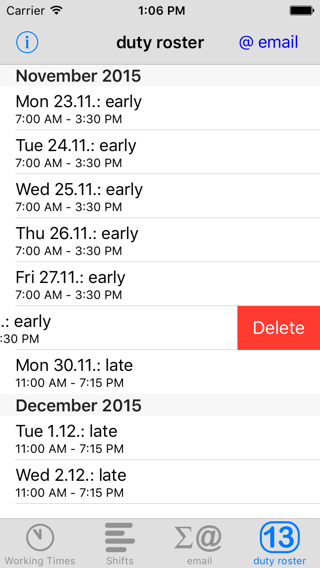
You can delete an entry by sliding your finger from the left to the right to show t
he "delete" button.
All entries are visible in the calender app as well. You can move a shift to another day in the calendar, such as when you have swapped with a colleague. The change takes place automatically at the same time in the ClockOn App.
Do you work at regular shift cycles (i.e. early week, afternoon shift week)? Then you can save this shift cycle easily. Tap on all items belonging to a cycle.
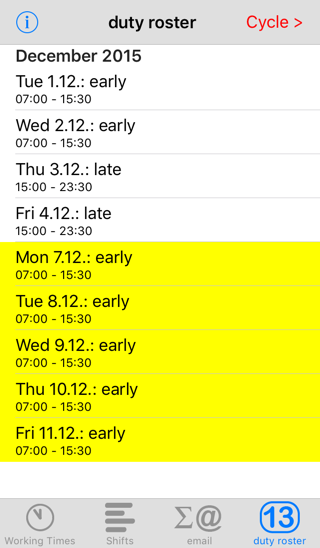
At the top right the button „cycle >“ now appears. Tap it, and enter a name for this cycle.
You may send your roster by email to your partner. The mail contains an iCal file which can be imported to the calendar. You send the mail with the e-mail button at top right (appears when you have no entry selected from the list).
Please note that you always enter your roster on the roster page of ClockOn! A manual entry in the calendar app is ignored by ClockOn.
Shifts in the past are displayed in gray on the ClockOn roster page and later hidden completely.